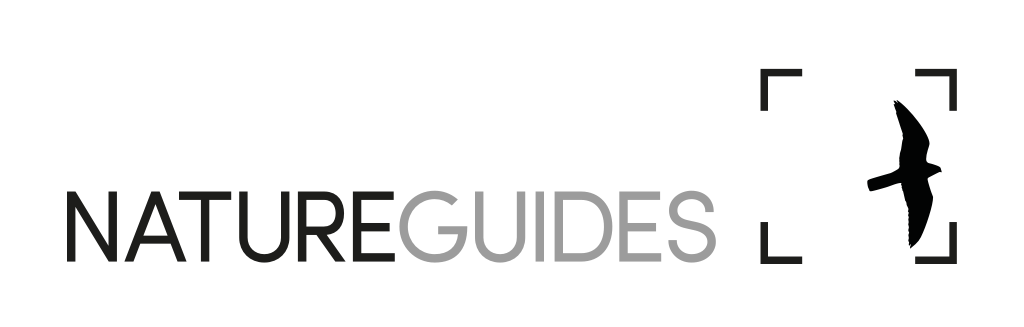DVD-ROMs on Mac OS X
The following DVD-ROMs may work on Mac OS 10
BWPi 2.0.3
BBi
British Birds 9
British Birds concise
Breeding Birds of Britain and Ireland/Western Palearctic
British Butterflies
Frequently encountered issues
Trying to change Data paths using the application's Preferences panel causes the application to crash.
All of our applications run using the same background technology and the below solutions can be applied to all listed products (unless specifically stated). For simplicity, ProductName is used in place of individual product names.
If you have copied the Data folder from the DVD-ROM to a folder /Applications/ProductName/Data on your hard drive, and you need to change the Data Path to point to that rather than the DVD-ROM:
Open Finder and select Applications.
Scroll down to open Text Edit.
Click on File, Open, and browse to your specific BirdGuides program title, /Applications/ProductName folder.
Open the file Crex.ini.
Scroll to the fourth section down, [DataSources].
Edit line 1 for the particular program that you have so that it reads:
• For BWPi: 1=<map enabled="1" id="B001" name="BWPi" path="Data" type="locl"
• For British Birds 9: 1=<map enabled="1" id="B001" name="DRB9" path="Data" type="locl"/>
• For British Birds interactive (BBi): 1=<map enabled="1" id="B001" name="BBi" path="Data" type="locl"/>
• For Breeding Birds of the Western Palearctic: 1=<map CaptionBkgndColor="#D7B7BD" enabled="1" id="B001" name="DRWBB" path="Data" type="locl"/>
• For Breeding Birds of Britin & Ireland: 1=<map CaptionBkgndColor="#D7B7BD" enabled="1" id="B001" name="DRBBB" path="Data" type="locl"/>
• For British Butterflies: 1=<map enabled="1" id="B001" name="DRBF" path="Data" type="locl"/>
Save the document and close the Text Editor.
Rerun the BirdGuides program: it should now run sourcing the Data from your hard drive.
Right clicking on an image and clicking Info brings up text that appears “blocky” and pixelated.
Open Mac System Preferences (found in menu) then General and untick the ‘Use LCD font smoothing when available’ box.
BWPi will not run because PowerPC is no longer supported
This issue can be fixed by downloading the latest version of the BWPi base programme from here.
Once the file has downloaded, but before doing anything with the downloaded file, navigate to a Finder window and open the BWPi folder located within your Applications folder. Now drag the newly downloaded BWPi application icon (Scrub Warbler image) from your downloads into the BWPi folder in your Applications folder. You will be asked if you wish to replace the BWPi application currently in the BWPi folder; click Yes. You may need to enter your administrator password.
Note that if the download saves as a .zip file, unzip (open) the file before following the above step.
Once the new BWPi has copied across to the BWPi folder in your Applications folder, double click to open. You may be asked "BWPi is an application downloaded from the Internet. Are you sure you want to open it?" Click "Open" or enter Security settings in System Preferences to change security preferences. The programme should now run normally.
Programme won't run because qt-mt335.dll is missing
Run the patch available from here.
Installation guides
NB These guides are taken from the product DVD-ROMs and in some cases may be outdated by information on this website.
Reinstalling on a new machine
When reinstalling one of our desktop programmes, registration details must be entered as were originally used for registration. Note that these registration details are case- and character-sensitvie. If you need to obtain your original registration details, email support@natureguides.com stating the product and its serial number (found on the inside of the DVD-ROM case).